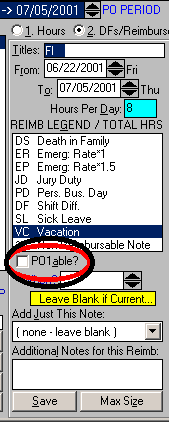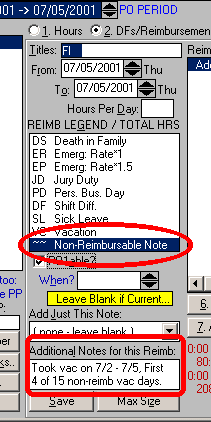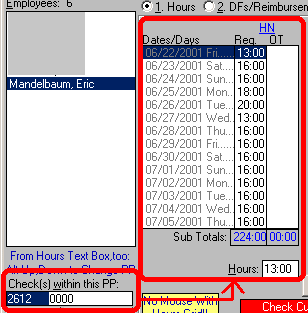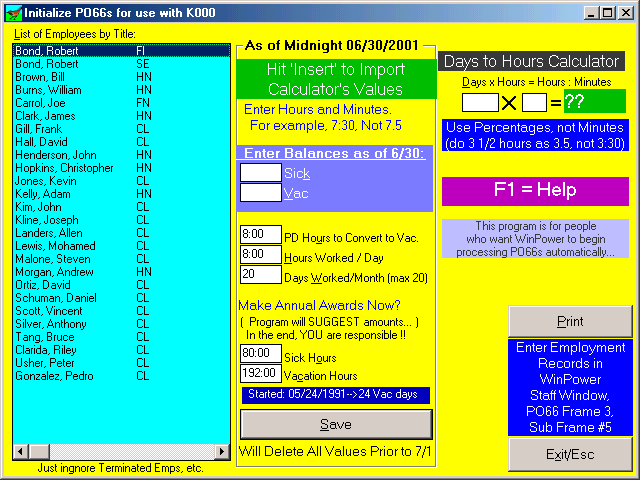|
PO66 Primer
Welcome PO66-er #
PO66s
are straightforward in their mission, but as anyone who has tried to
divine exactly how to do them from the Contracts, Common Practice and/or
arbitration readings (or other Custodians !!) would know, the application is not so simple.
Here
we try to put together something of a Primer, for the most commonly asked
questions about the execution of particular PO66 events.
But also, we provide
instructions for getting your PO66s together, in the first place. We
have written the steps that you need to take to prepare to run this
program, which we have entitled "PO662013.exe."
1. Posting the first 15 days of an Employee's Vacation to the PO66, but not
to the
PO1.
2. Including a note to this effect in the Comments Section of the
PO1.
3. Writing a second check for Employees who work through their
vacation.
4. Getting ready to run PO662013, in order to get the PO66 Module of
WinPower on its feet, and going...
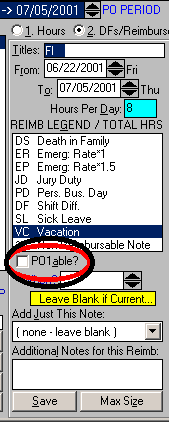 |
Posting the First 15
Vacation days of the year (usually in July,
or the summer, of each year) for an Employee to the PO66, but not to the
PO1:
In Frame 2 of the Payroll Window (DFs/Reimbursements), post
vacation days as you always do. EXCEPT, before Saving,
un-check the Check Box entitled: "PO1-able."
This will indicate to WinPower that the records that are about to
be saved SHOULD NOT go to the PO1. But since these records
are vacation days, they will post to the PO66s. See image to
the left, with "PO1able" circled.
If you do not post Vacations (or Sick Leave, or DS, or JD, or PDs)
here, then you will have to do it in the PO66 Frame of the Staff
Window (sub-frame "Edit & History").
It is much easier to do that here, in Frame 2 of the Payroll
Window, and that is what we recommend.
|
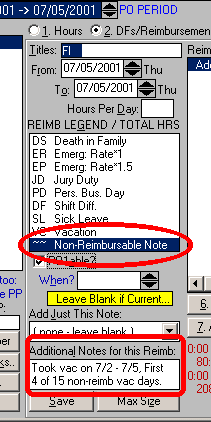 |
Writing
to the Comments Section of the PO1 that an Employee took
(some of) these first 15 days:
1. Make sure the From and To Dates are the same (the PO Period
Date is a good date to choose).
2. In the Reimbursement Legend, select the last item: "~~
Non-Reimbursable Note."
3. Leave "Hours per Day" blank.
4. In the "Additional Notes for this Reimb" Text Box,
enter the dates of the first 15 non-reimbursable
Vacation days that were taken by the Employee.
Note: You can only have one Non-Reimbursable Note per
employee, per PO Period. If you need to add more notes,
just keep appending to the first one. See the image to the
left. |
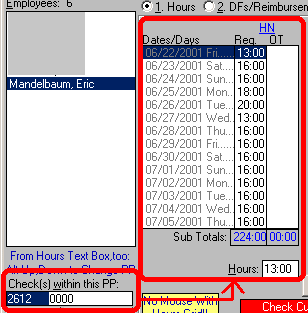 |
Writing a second check for an employee who
worked through his/her vacation:
1. Enter the Employee's hours that he/she actually worked,
forgetting for the moment that this was their Vacation time.
2. Cut their check by clicking the Command Button entitled:
"Do Checks" and following the prompts.
(Just do the Payroll as you usually do.)
3. After doing this, the first check will be done, and you will notice that in the
Horizontal List Box entitled: "Checks within this
PP," a number appears that represents the new check that you
and WinPower just created (circled, in the lower left-hand corner
of the image to the left). Notice that NEXT to it is Check Number 0000.
4. Click Check Number 0000, and the hours (also circled, to left)
will "Zero Out," awaiting entry by you of the Employee's
Vacation hours. After you enter them, "Do Checks"
(and the payroll) again, and you will notice ANOTHER check number. You will
have just written the second check.
Since Check Number 0000 always appears in this List Box, you can
always do another check... Actually, the limit is 65,000 checks per
employee per Pay Period...
|
Getting ready to run
PO662013.exe,
in order to get the PO66 Module of WinPower on its feet, and going...
1. Enter "Employment Records." This can be found in
the Staff Window, Frame 3 (PO66), and PO66 sub-frame "Employment Record.
All you should do is transcribe the data in the Employment Record Section
of your hard-copy PO66. There are no data-entry rules in WinPower
here. Just type exactly what you see on the copy of the PO66 itself.
2. Do the Payroll ending 7/04/2013.
3. Run the program entitled PO662013.exe, which will not work until
you do the 7/04/2013 Payroll.
Click here after this to:
Download PO662013.exe
4. Do not wait until you do your
8/1/2013 Payroll
before using PO662013.exe !!
Other notes: PO662013.exe is a very easy program to use.
But !! You should be prepared with the following BEFORE you use it:
• Know the Sick and Vacation Balances for each Employee, for each of
their Titles as of Midnight, 06/30/2013 !!!
• Know how many hours per day, per Title, each of your
Employees is scheduled to work, and how many days per PO Cycle (20 Max).
• Be ready to convert unused PDs to Vacation time. In other words,
how many PD hours WILL you be converting to Vacation Days? Also
additional non-contract Vacation Days awarded (due to snow work, for
example) are entered through this program, as well.
• In Frame 1 of the Staff Window, you have been asked to enter the "Job
Start" date for each Employee. This should reflect when he/she
started with the Board, not when he/she started work for you, in your
building.
• After you finish with PO662013.exe, you should check the results in
the various frames of the PO66 Frame of the Staff Window.
• PO662013.exe has a Days to Hours Calculator, for your convenience.
Resultant numbers can be imported to the various Input Boxes.
• It has Context-Sensitive Help. Just hit 'F1' and whatever part
of the program you are working in will be explained.
• PO662013 is not pass-worded, and it is only meant to be used ONCE
during your tenure with a school. Be careful with it, and discard
the program when you are done using it.
• It might seem disarmingly simple at first. Don't be
confused. It is.
• Once you are
finished using PO662013.exe, delete it. You are set for the rest of your
time in your current school.
This is what the program Window
should look like...
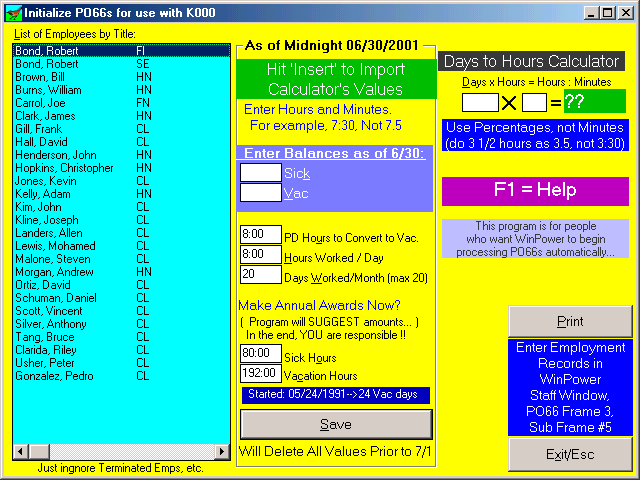
|